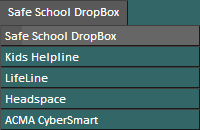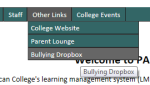Archive for category Windows 8
Windows 8 Tutorials
Posted by warrenmcmahon in Blog, Windows 8 on January 28, 2013
In order to learn how to navigate around Windows 8, please watch these instructional videos. You can stop them at any time to practise the actions. To get the full screen, click on the square icon in the bottom right hand of each video.
An Intro
Using the Mouse and Keyboard
Using the Touch Screen
Connected with the Cloud
Windows 8 for Beginners – Start Screen and Charm Bar
Windows 8 for Beginners – Quick Access Menu
Skydrive
Windows 8 Keyboard shortcuts
Below is the list of common shortkeys in Windows 8 you should know:
Windows key Shows the new Start screen (Metro).
Win + type keyword Instant application search (same as in Windows 7).
Win + D Standard Windows desktop. Also minimizes/restores all open windows in desktop mode.
Win + Q Shows all installed apps.
Win + W Instant search for settings.
Win + F Instant search for files.
Win + I Settings sidebar (control panel, network, volume, brightness, notifications, and more).
Win + P Shows multi-monitor options, also useful for connecting an external monitor or projector.
Win + X Power user shortcut menu (Device Manager, Control Panel, Command Prompt, Power Options, etc.).
Win + Z Shows App Bar in Metro applications.
Win + . (period) Snaps the current Metro app to the right side of the screen. Do it twice and it will snap to the left.
Win + . (period) + Shift Snaps the current Metro app to the left side of the screen.
Win + J Switches focus between snapped Metro apps.
Win + Page Up / Down Moves full-screen Metro app to secondary monitor.
Win + Left / Right arrow Moves and snaps desktop applications in that direction, or to a different monitor.
Win + Tab Switches between open applications. Similar to using the left-upper hot corner with a mouse.
Win + L Locks Windows.
Windows 8 Hot corners guide
By moving/touching the corner of the screen, you can quickly navigate many different areas in Windows 8.
Lower-left corner + Left click Goes to the Start screen (Metro).
Lower-left corner + Right click Power user shortcut menu (Device Manager, Control Panel, Command Prompt, Power Options, etc.).
Upper-left corner Shows open window thumbnails, click to switch between them.
Upper screen limit + Click & Drag on desktop Move to left or right to snap the current desktop or Metro app to one side of the screen.
Lower-right corner Windows 8 Charm menu or Windows Aero Peak.
Upper-right corner Shows Windows 8 charm menu.
(Source: http://www.windows8tricks.net/2012/03/windows-8-short-keys-screen-corner-tricks/)